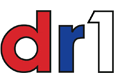- Thread starter mishugana
- Start date
You are using an out of date browser. It may not display this or other websites correctly.
You should upgrade or use an alternative browser.
You should upgrade or use an alternative browser.
Finding the @ key on a Dell Inspiron N5030 spanish keyboard
its my novia s computerGo to control panel and click on Key board this will give you the option to set it up the correct way... American English.
JJ
I use a Spanish language Dell in my office. Hit Control, Alt and the Q key. That should produce the @ symbol. If you are doing a Word document, you can use "Insert Symbol" under the Insert file and choose it from the list that will appear when you click on Insert, Insert Symbol.
Hope this helps!
Hope this helps!
Click my computer/ control panel and set up Spanish keyboard...It should work.its my novia s computer
Depending in the OS you are using, I try using win 7 and I don't see the option to do any change.
JJ
Last edited:
I will have to install a Spanish keyboard in my computer, when I am typing on FB in panish I have issues with some of the letters the English lenguage is missing LOL...
You can swicht your computer from one to the other all you need to do is to go on comp. magnaments/ administrative tools/ divice mannager and.... this a little bit more complicated for complicateds minds.
haha
JJ
You can swicht your computer from one to the other all you need to do is to go on comp. magnaments/ administrative tools/ divice mannager and.... this a little bit more complicated for complicateds minds.
haha
JJ
To the right of the "Space Bar" there may be a key called: "Alt Gr".
Hold down that key and then press the "Q" key.
The "Alt Gr" key is used to enter any of the symbols on the keyboard that are shown on the right side of the key.
At least that is the way it is on my Compaq Spanish Keyboard.
Which I am currently not using anymore.
Don
Opsss, I see we basically posted at the same time.........
Hold down that key and then press the "Q" key.
The "Alt Gr" key is used to enter any of the symbols on the keyboard that are shown on the right side of the key.
At least that is the way it is on my Compaq Spanish Keyboard.
Which I am currently not using anymore.
Don
Opsss, I see we basically posted at the same time.........
I tried typing alt 64 it did not work . Isee the @ symbol is on the Q key.
In order to use the 256 hex codes, you must use the "Numeric Key Pad" (0-9) to enter the codes, not the normal 0-9 keys at the top of the keyboard.
For example: "@" would be - Hold the "alt" key and then press "6" followed by "4" using the NUMERIC KEY PAD, then release the "Alt" key.
Took me a while to find out that it must be the "Numeric Key Pad" for the 0-9 keys.
Don
Go to control panel and click on Key board this will give you the option to set it up the correct way... American English.
JJ
And then using Alt then Shift you can switch your keyboard between one language and the other without having to go to the control panel.
Have you tried to install United States English-International on your keyboard.??? It must be there. Just click on Start-Control Panel-keyboard-language-English-United States-International + apply+ OK
Then when you need the @ sign it should work...However, I do not know this model Dell so I could be way off.
HB
Then when you need the @ sign it should work...However, I do not know this model Dell so I could be way off.
HB