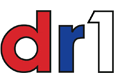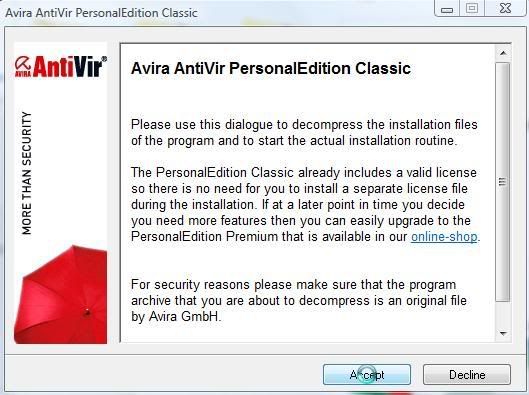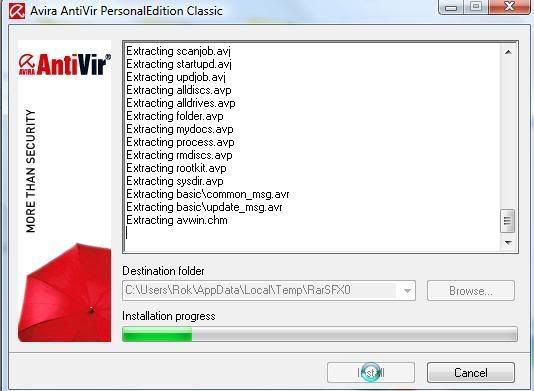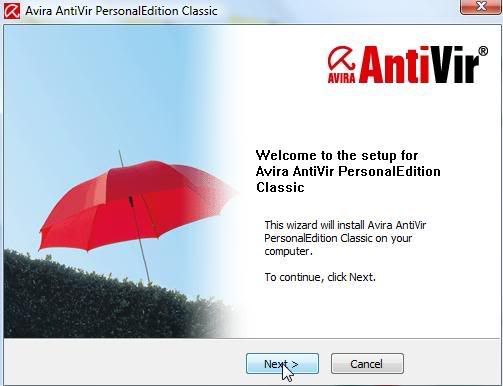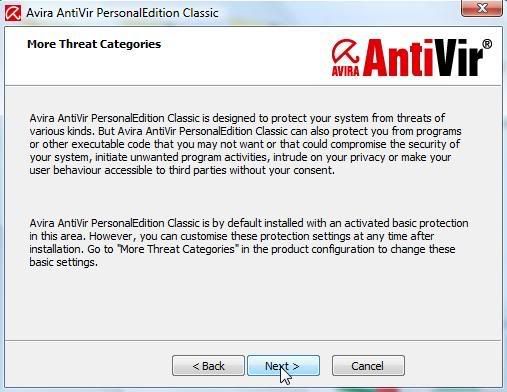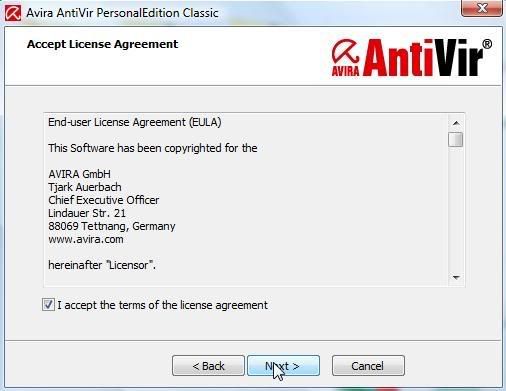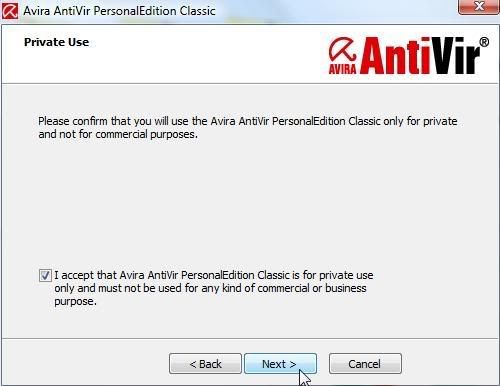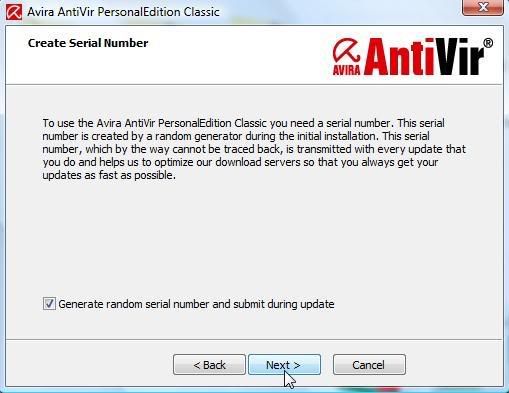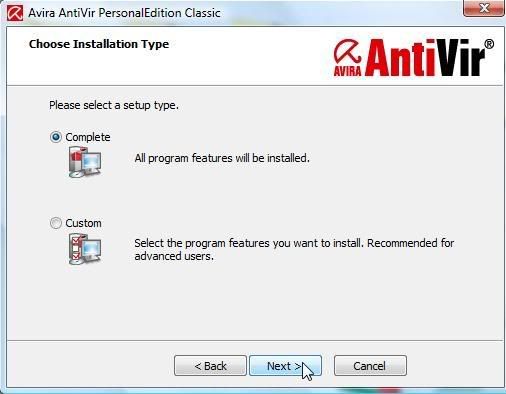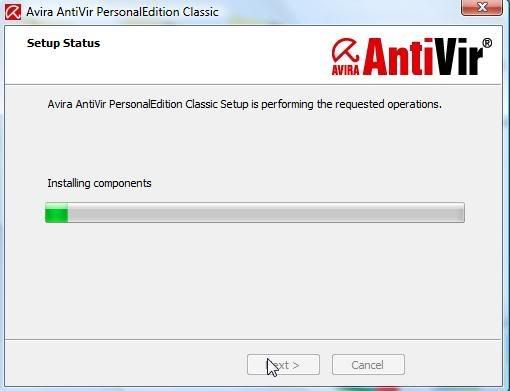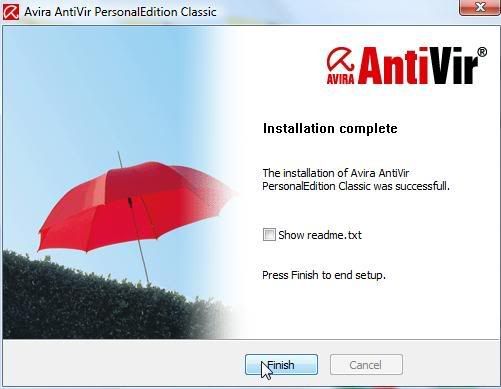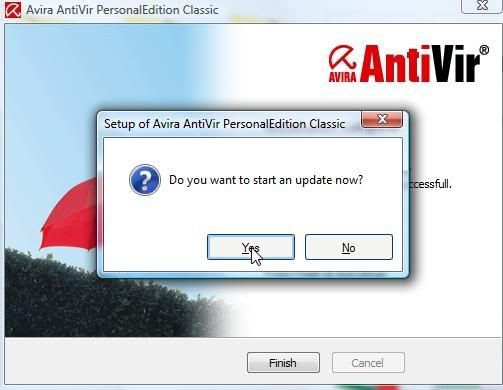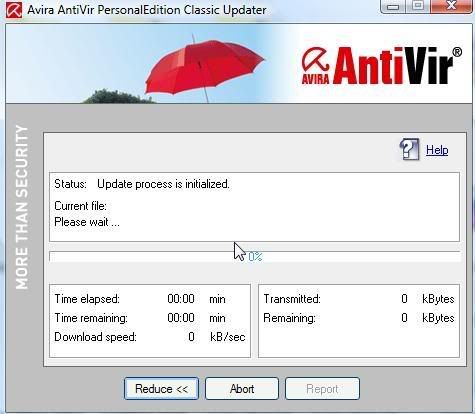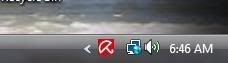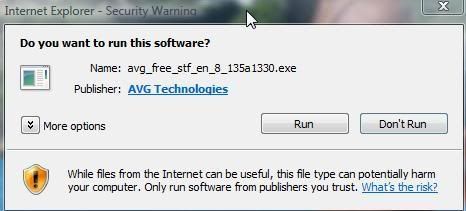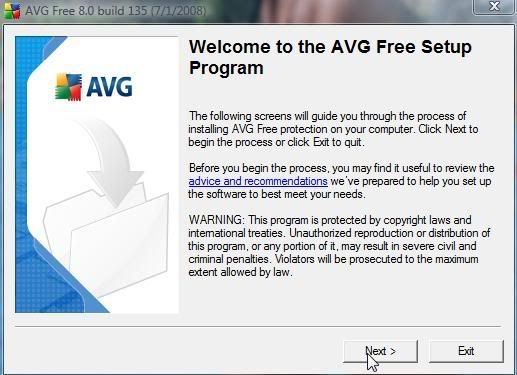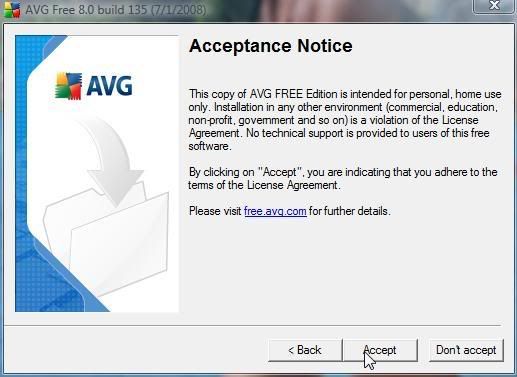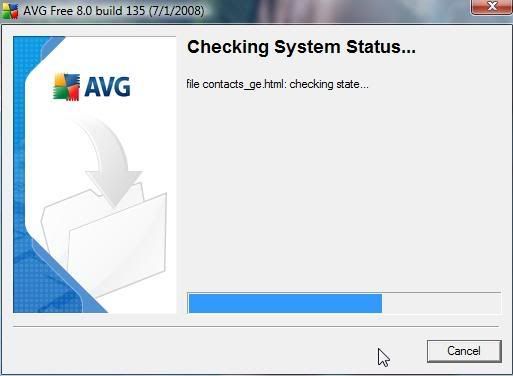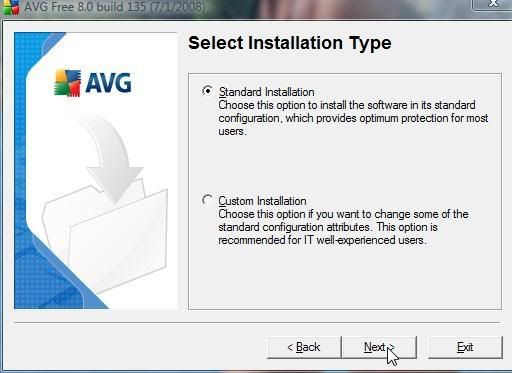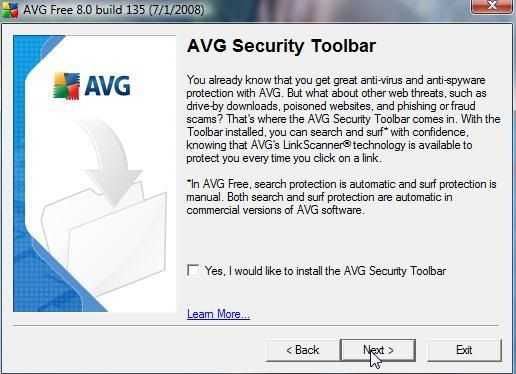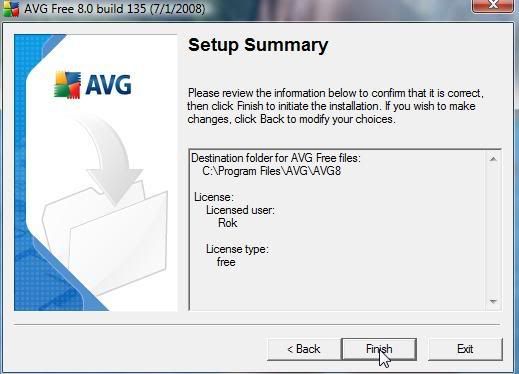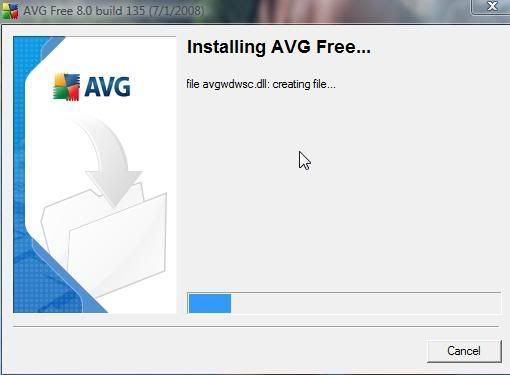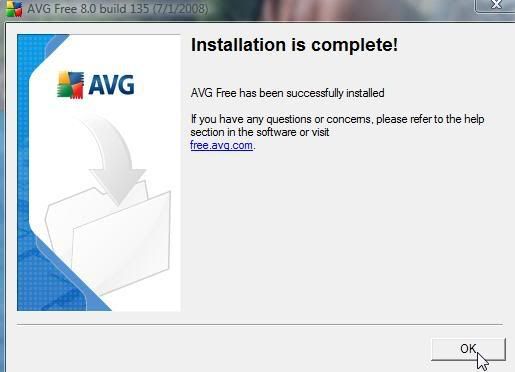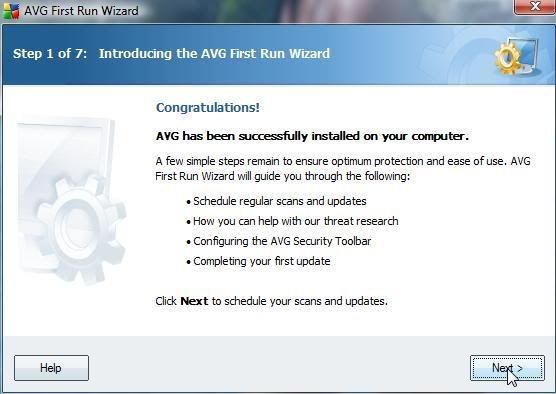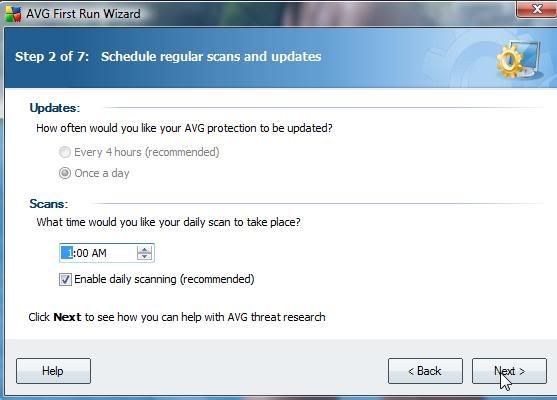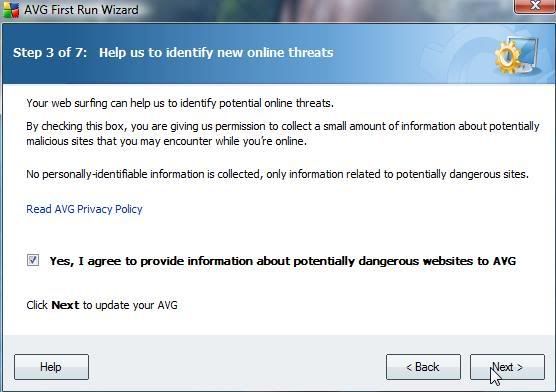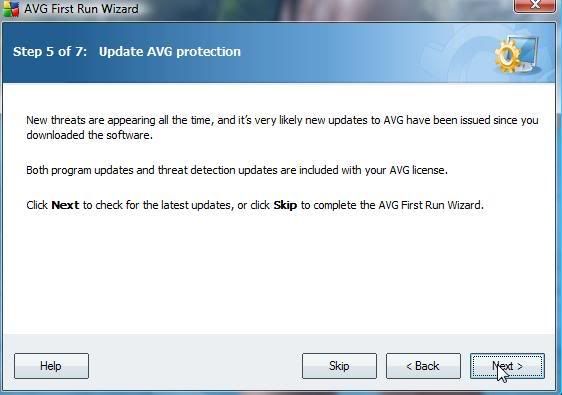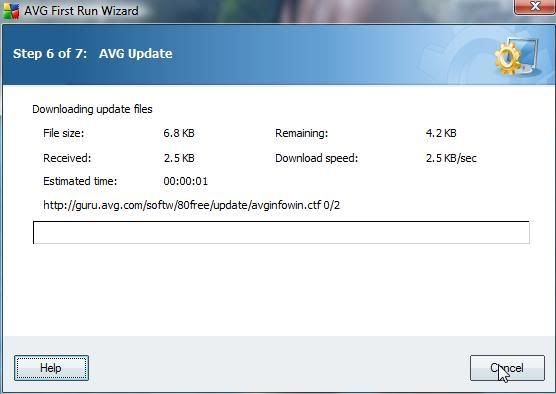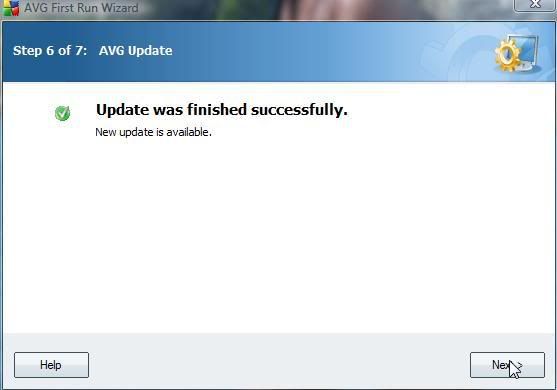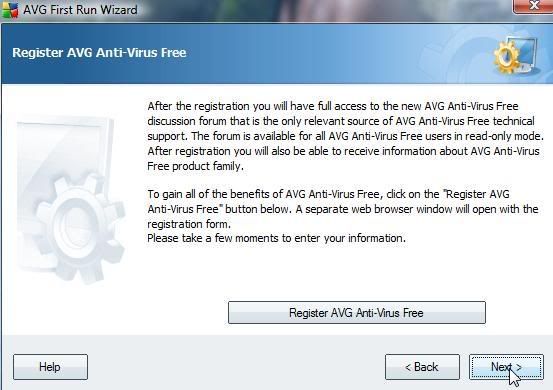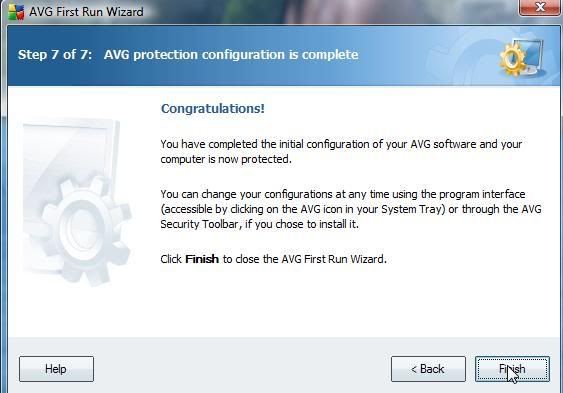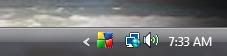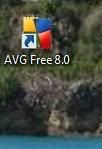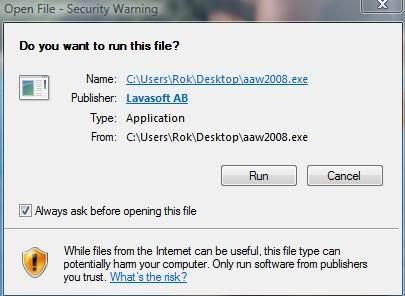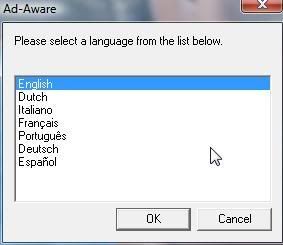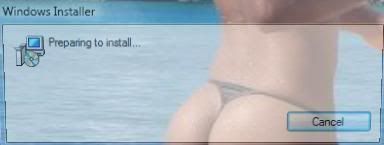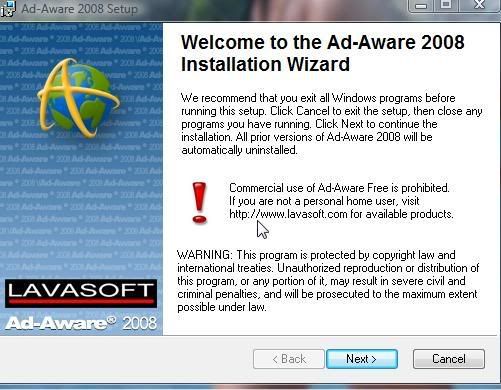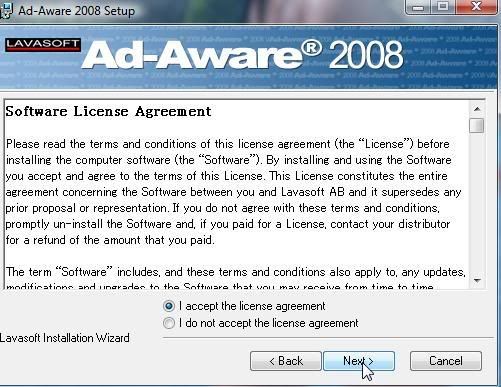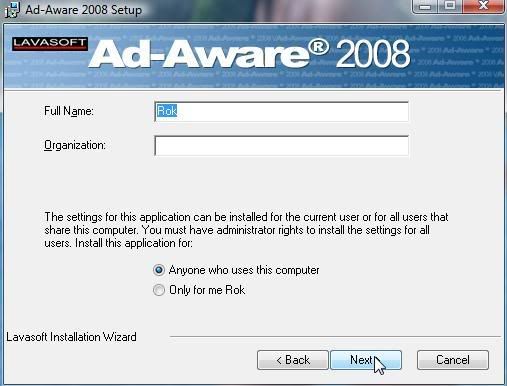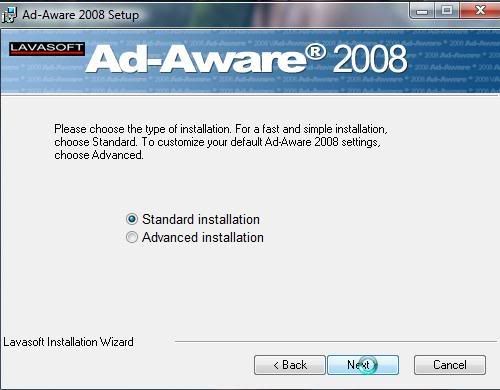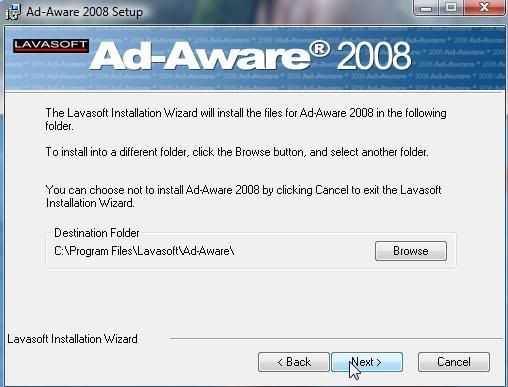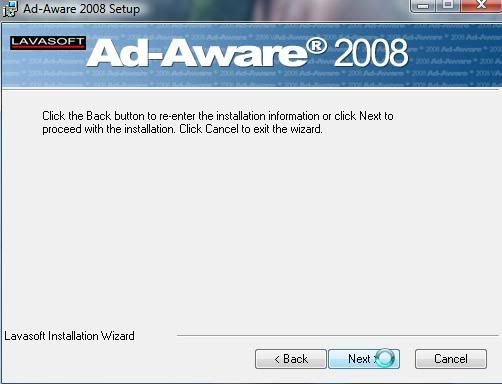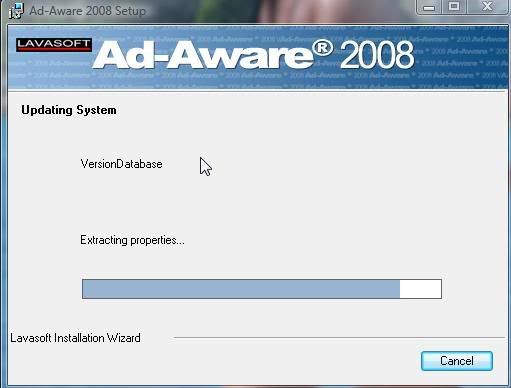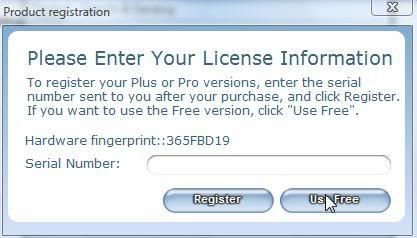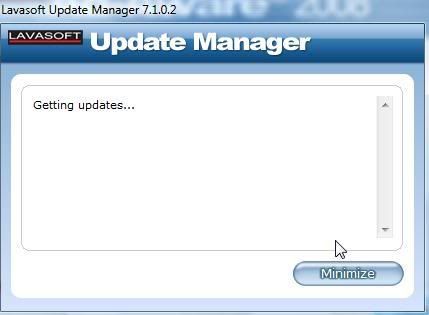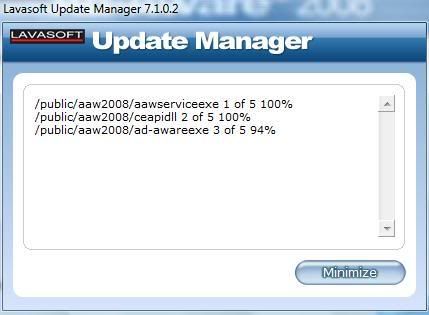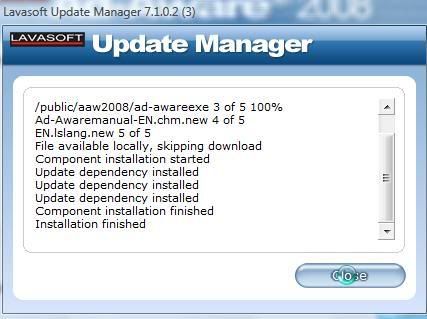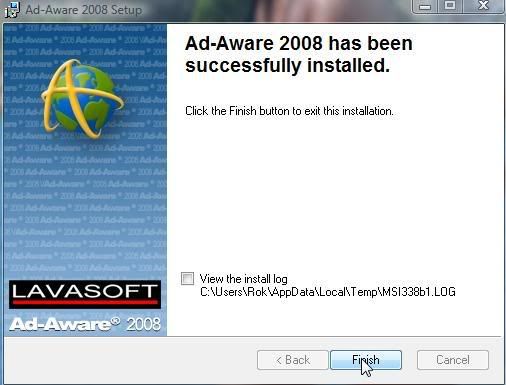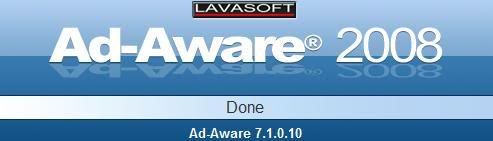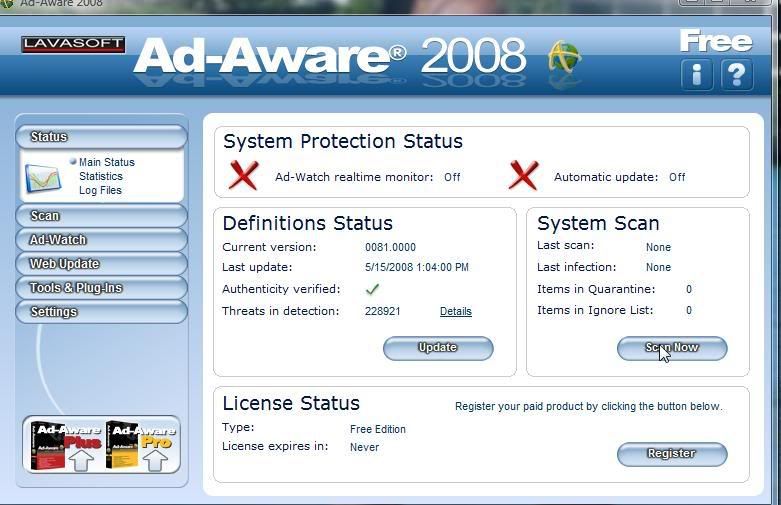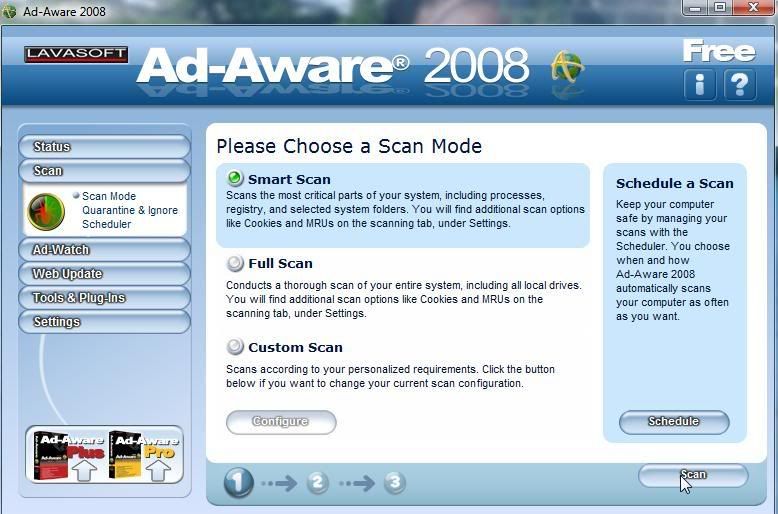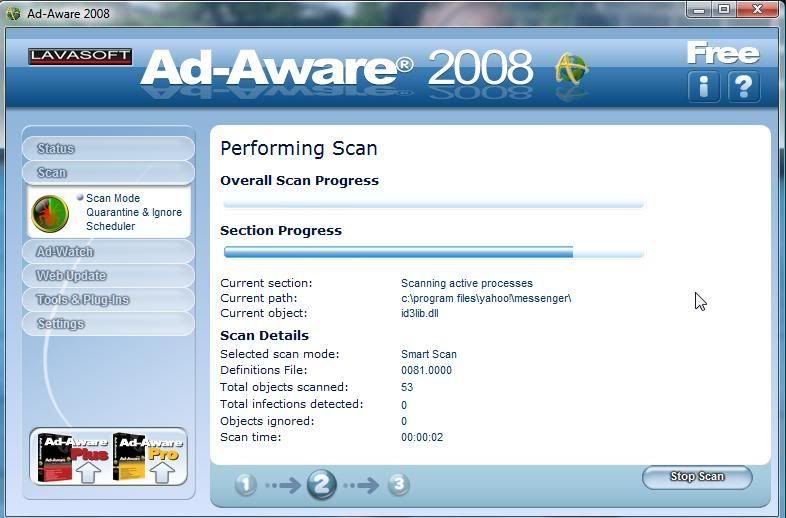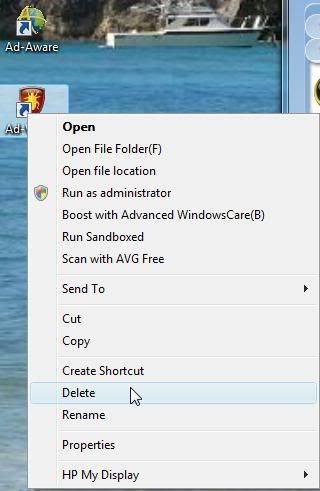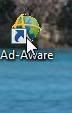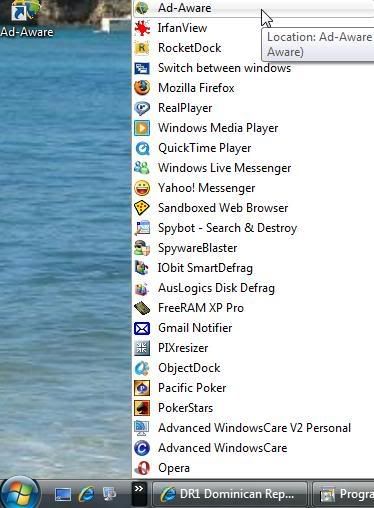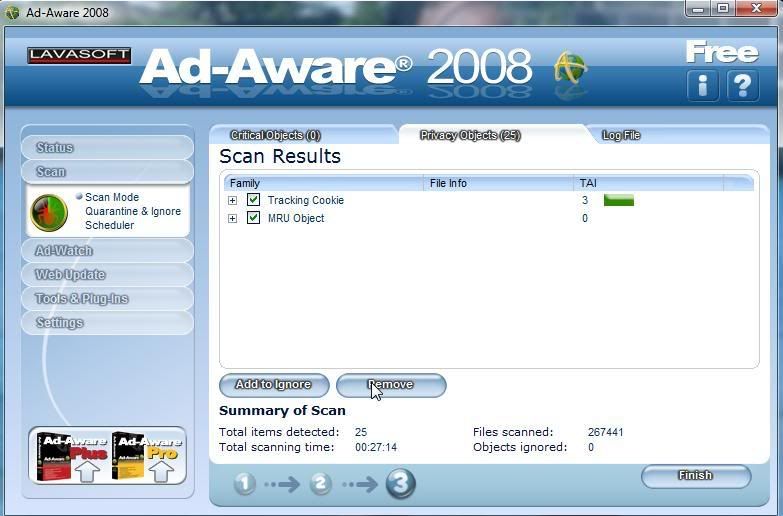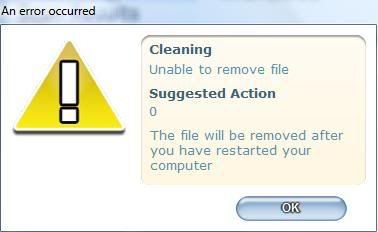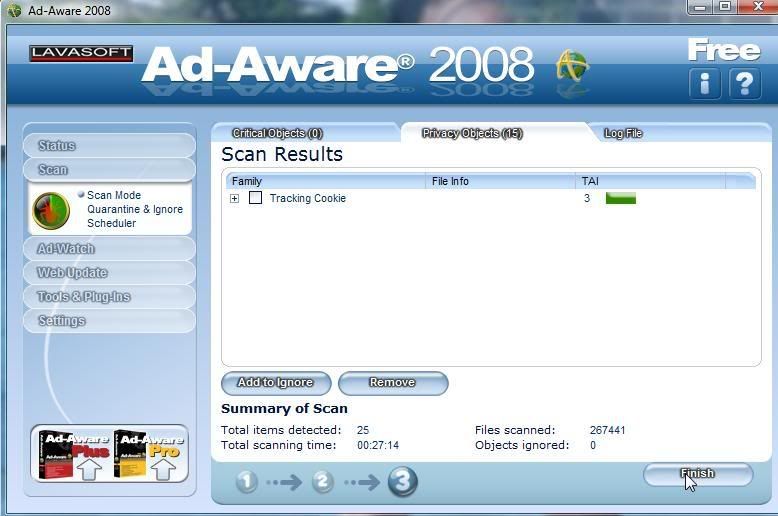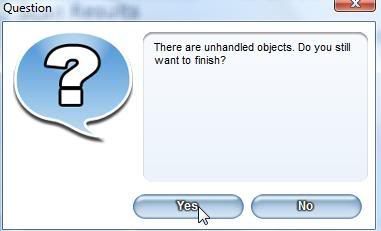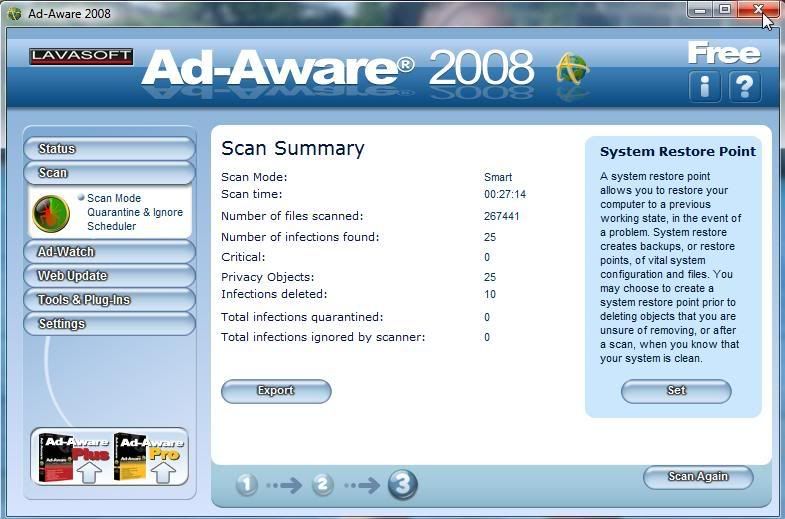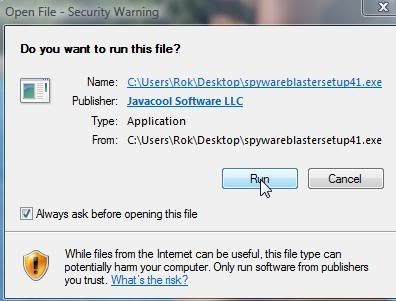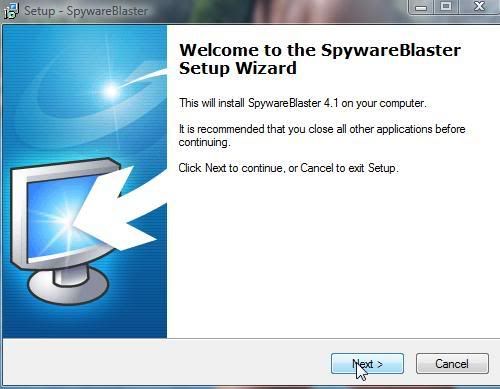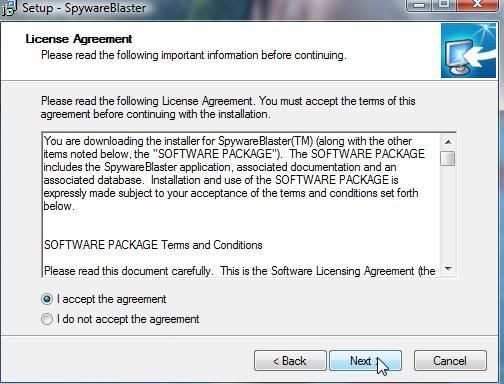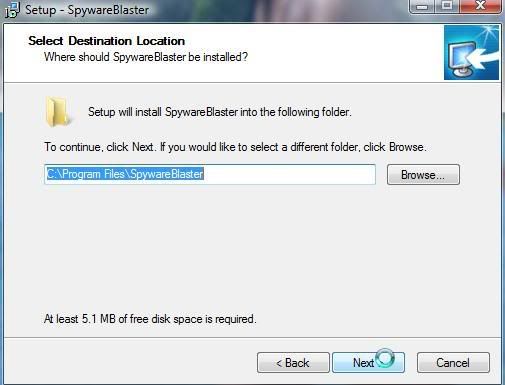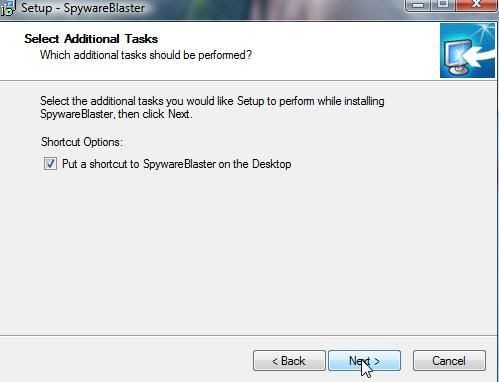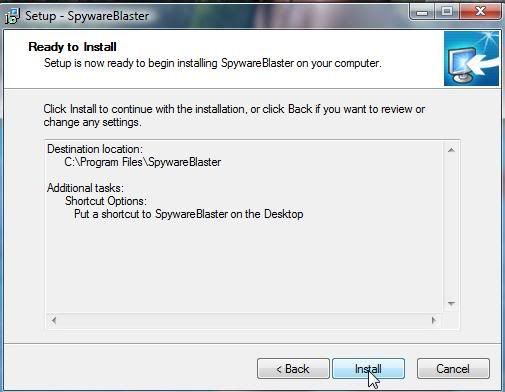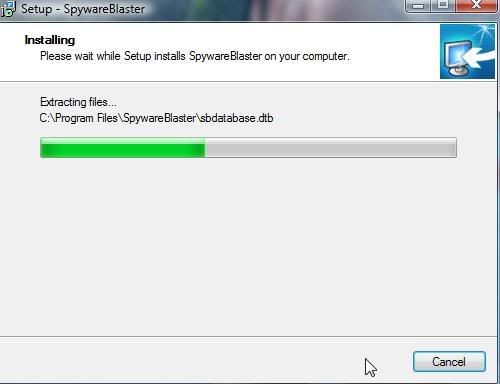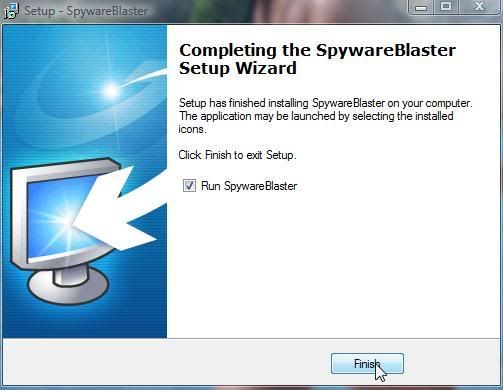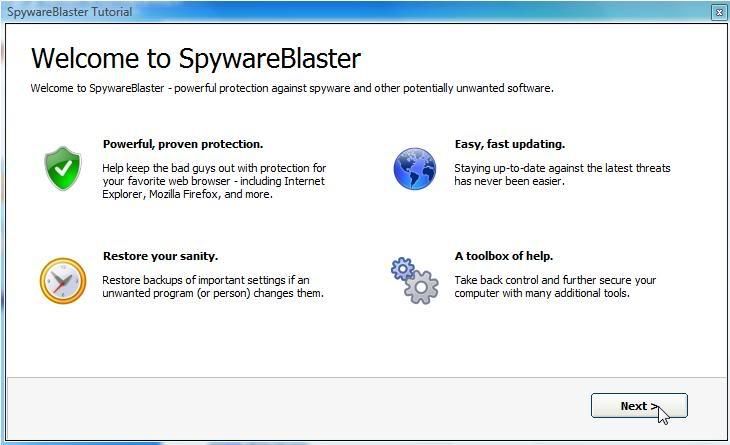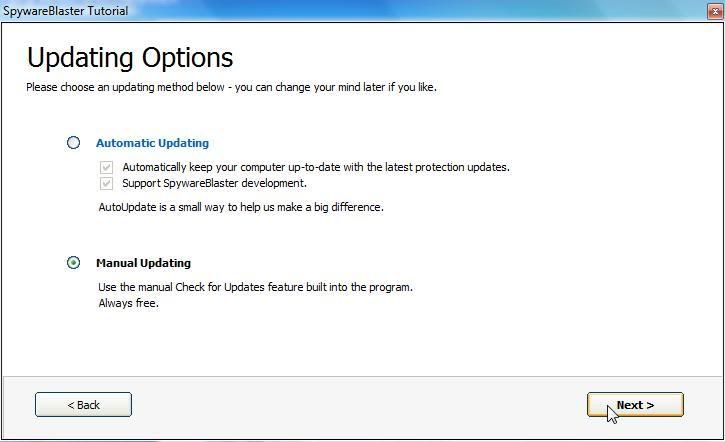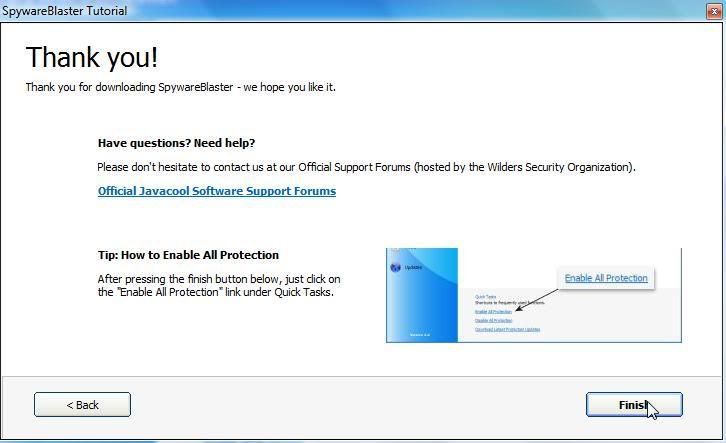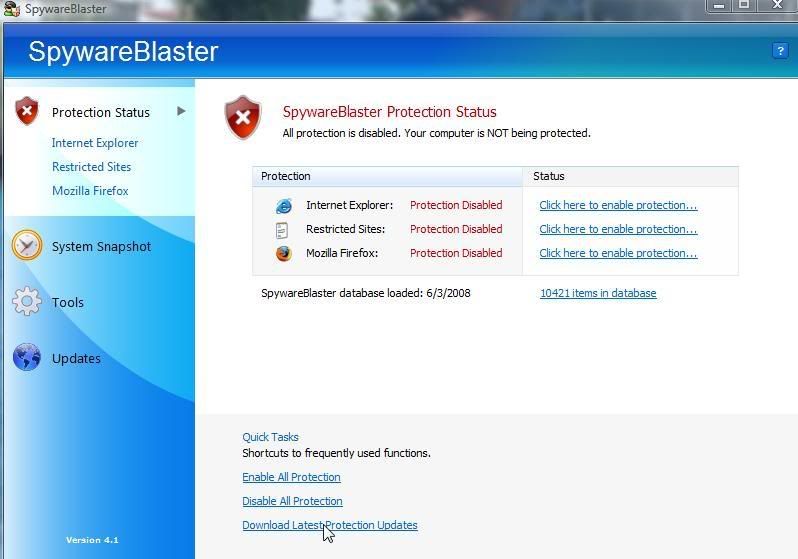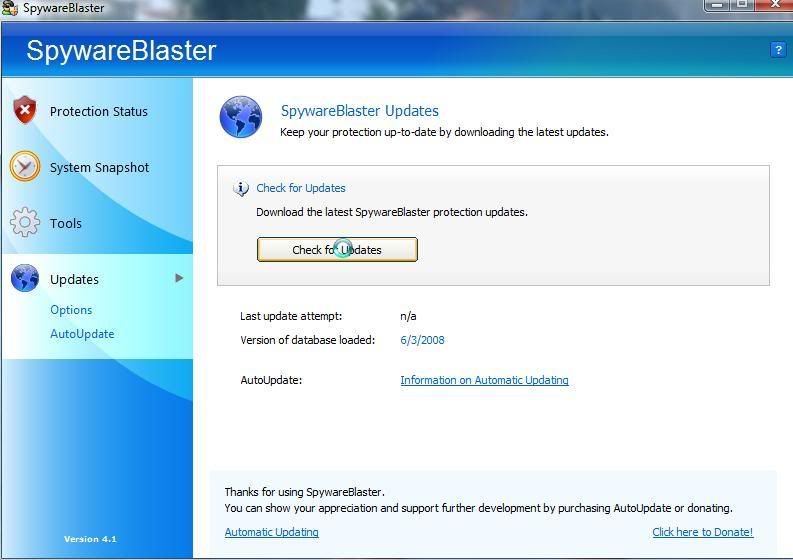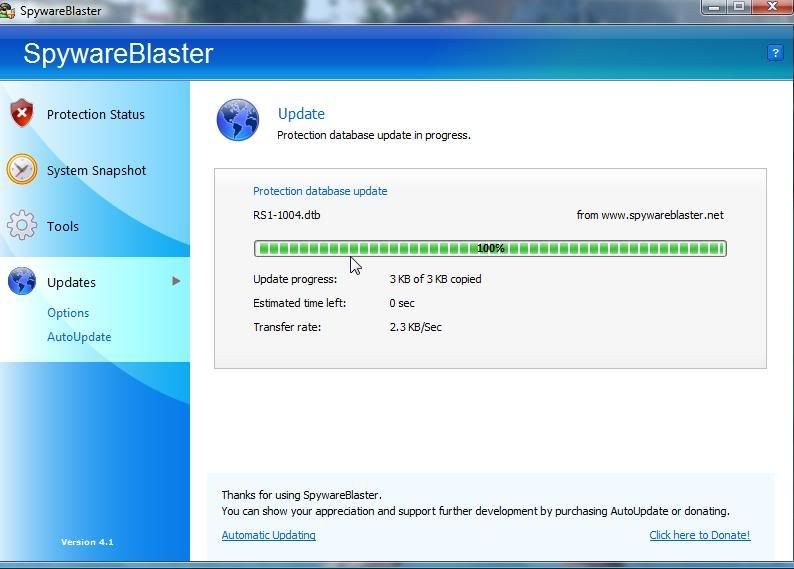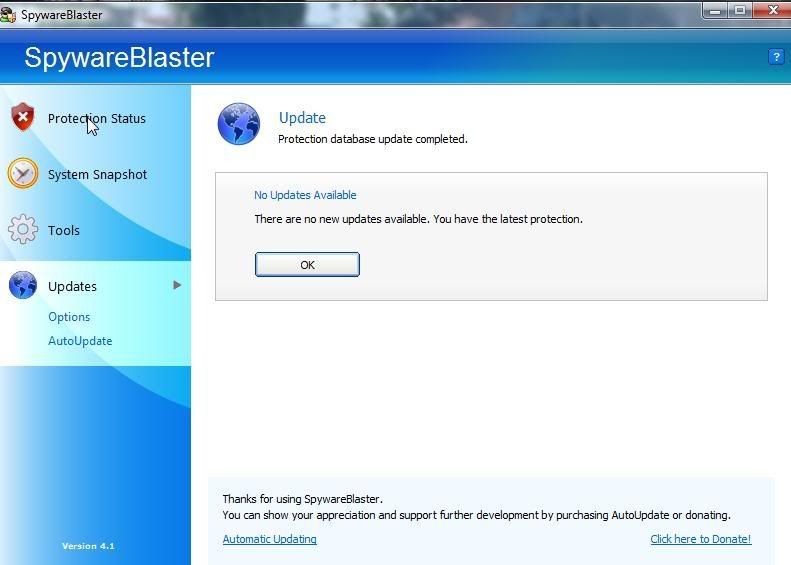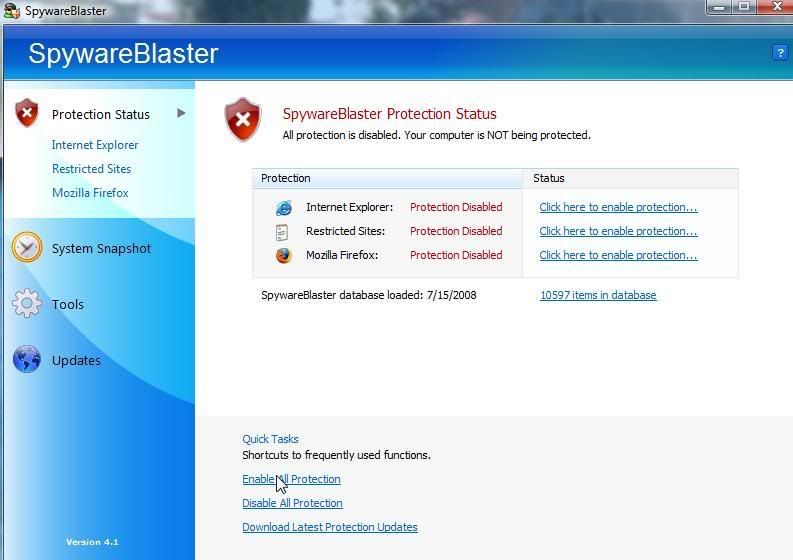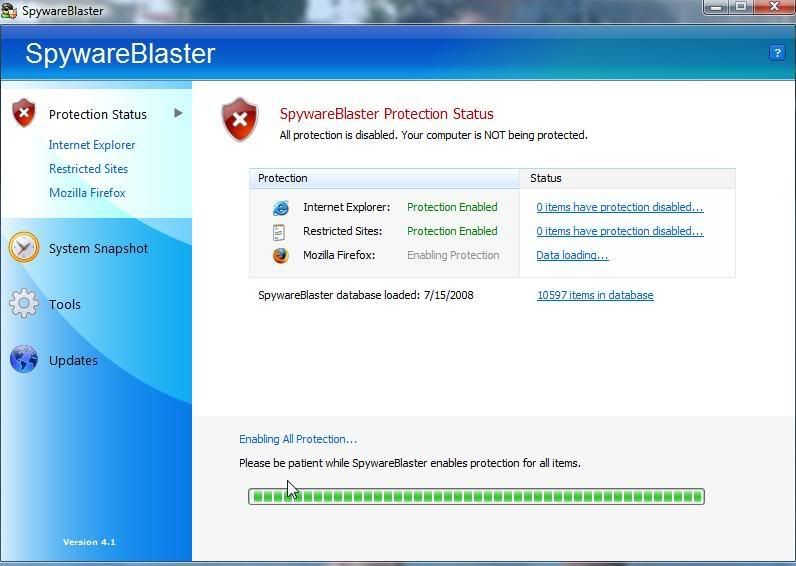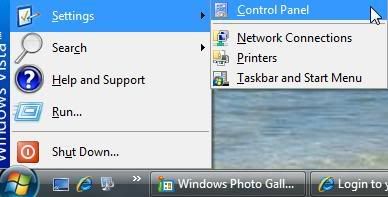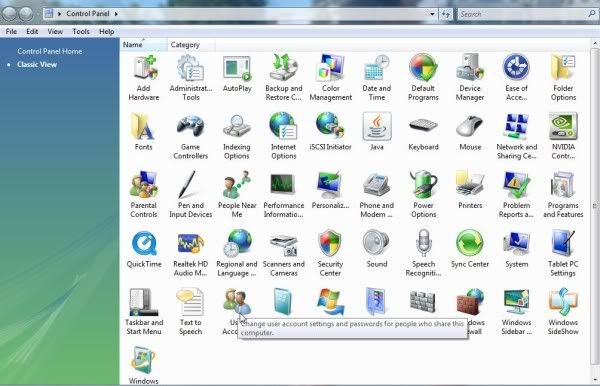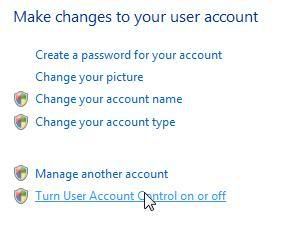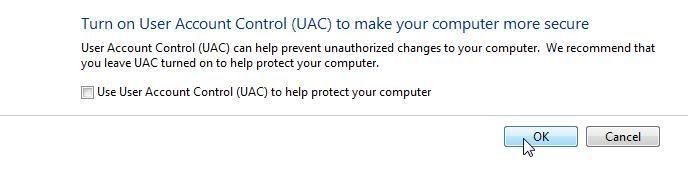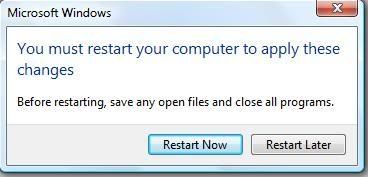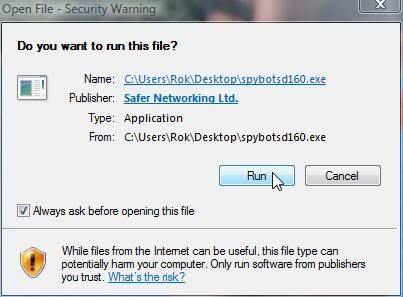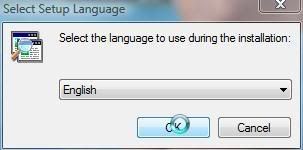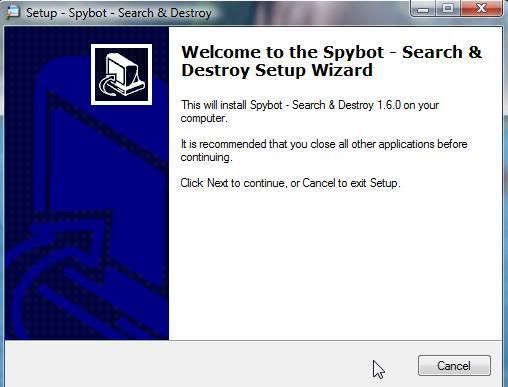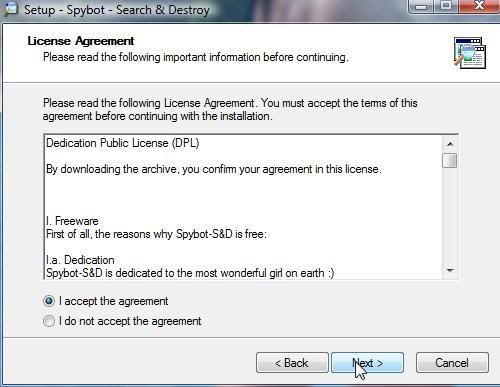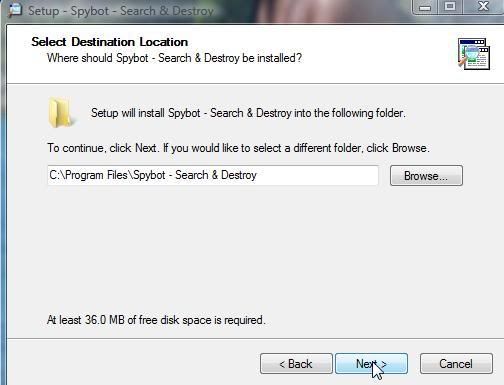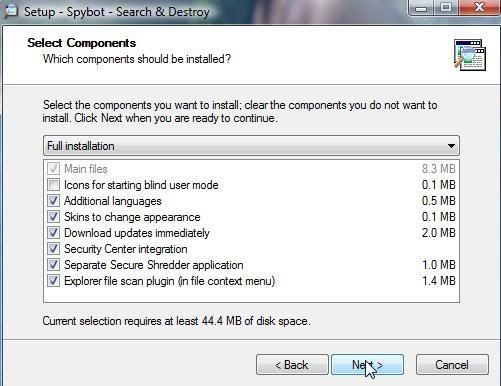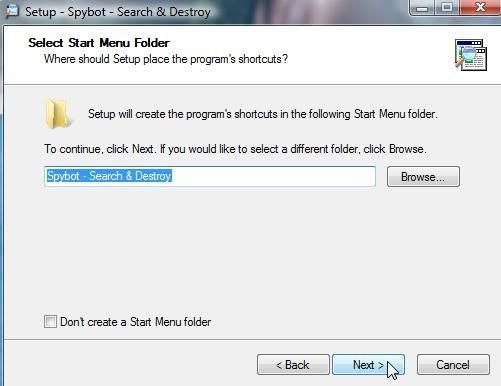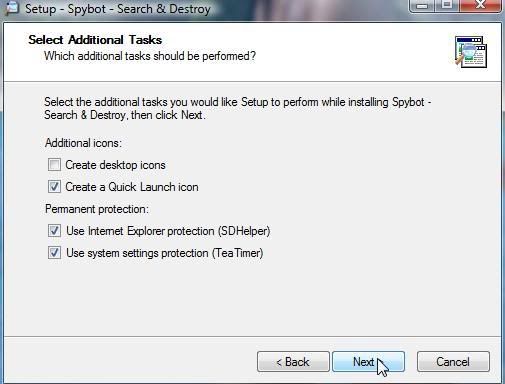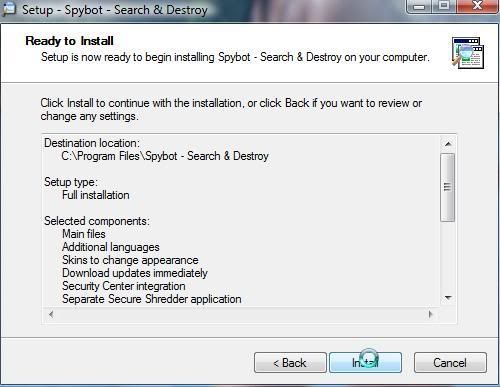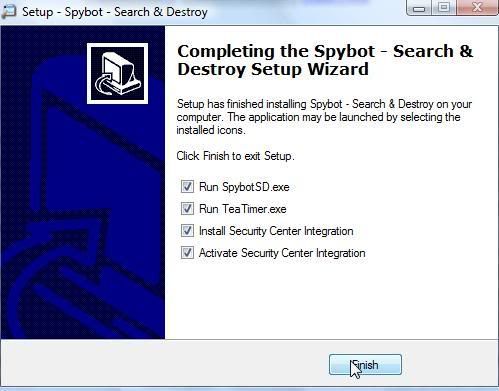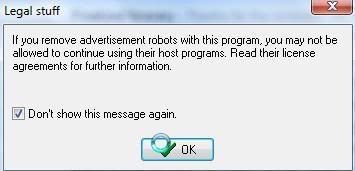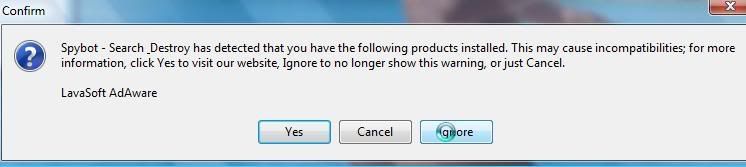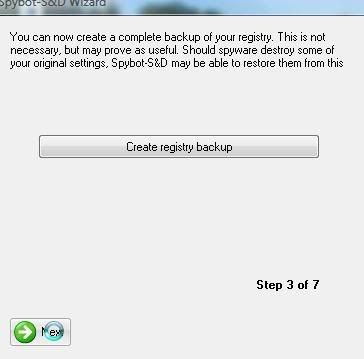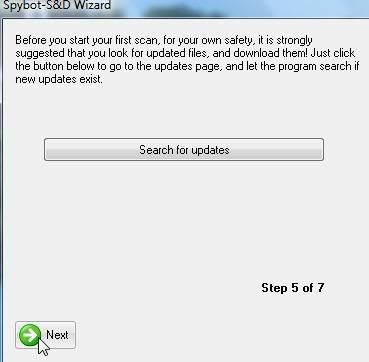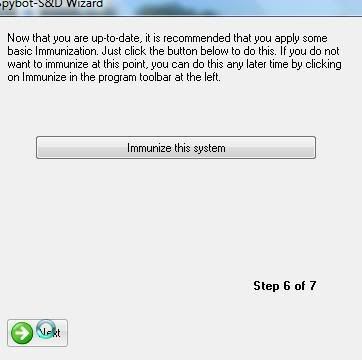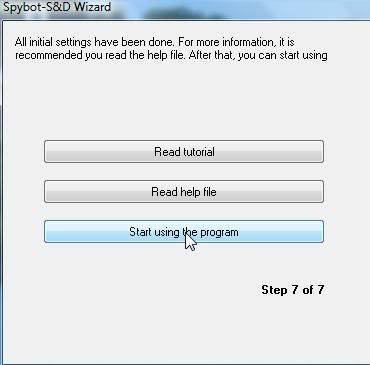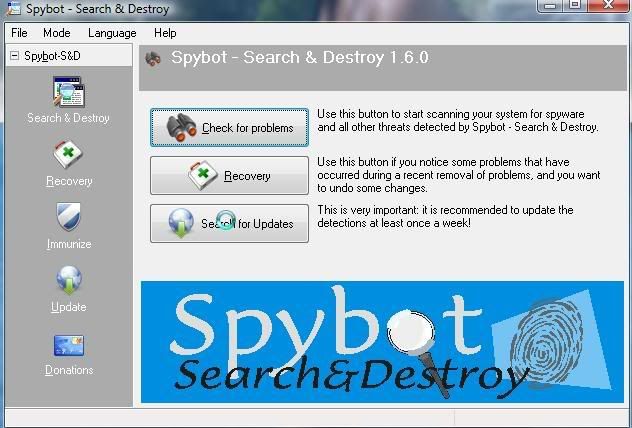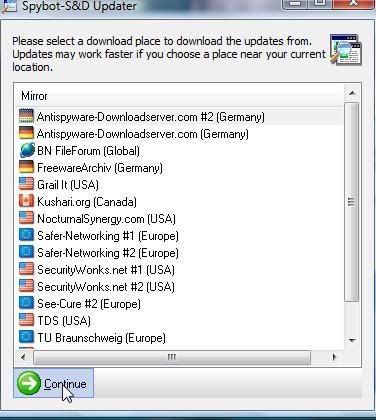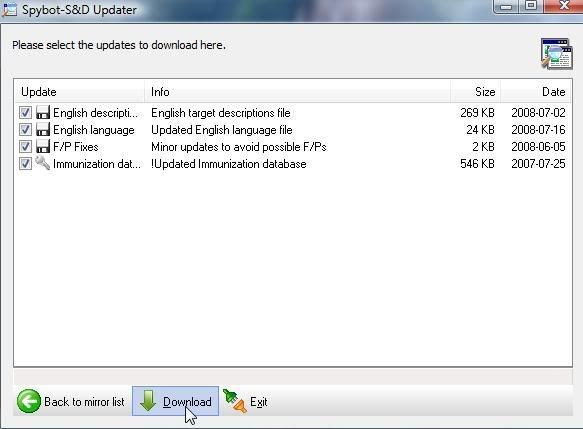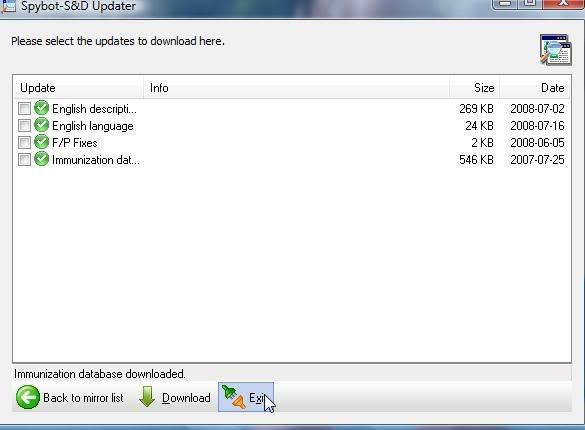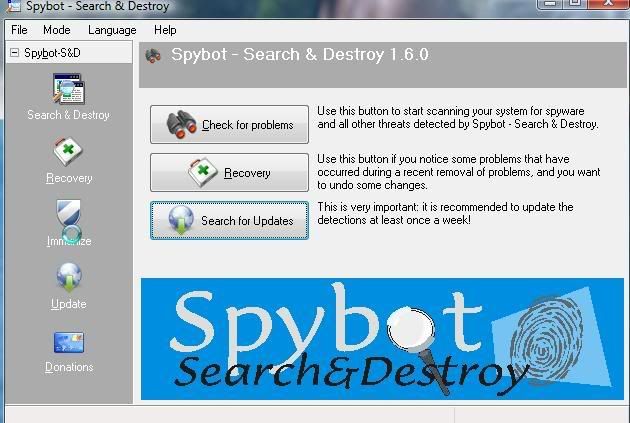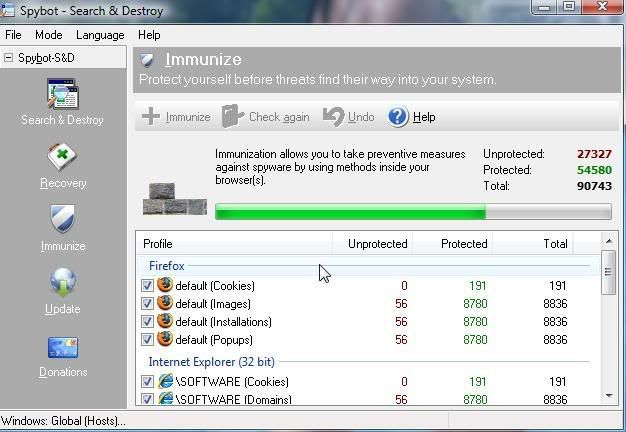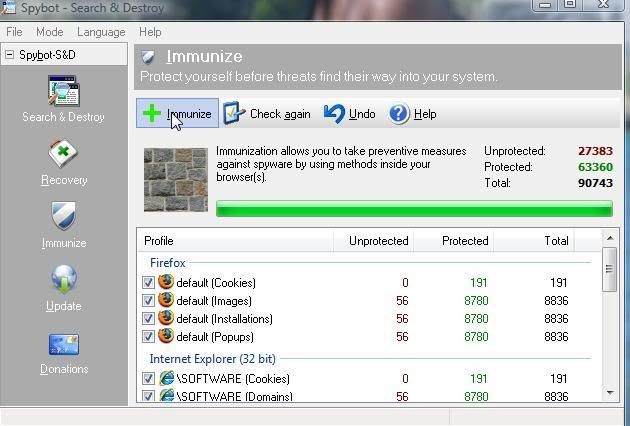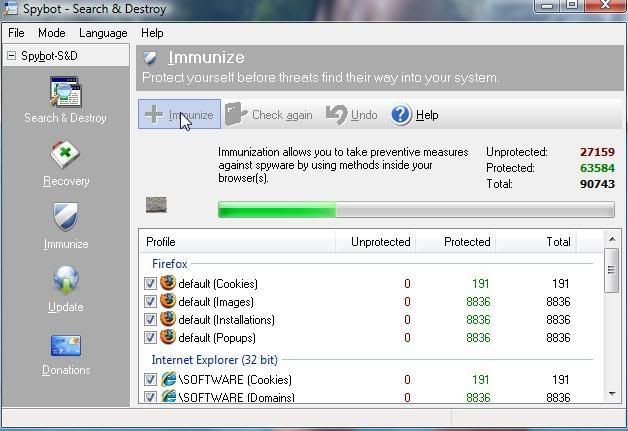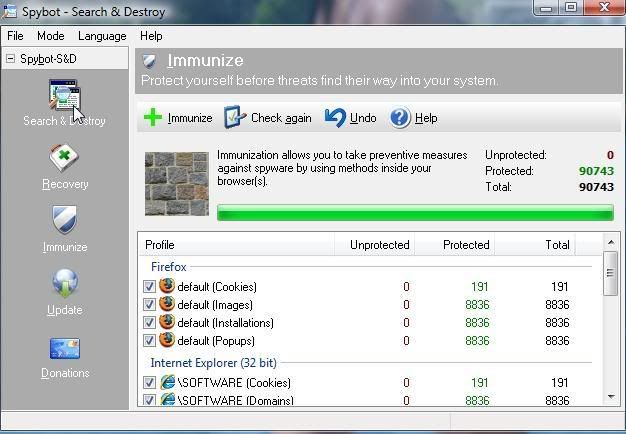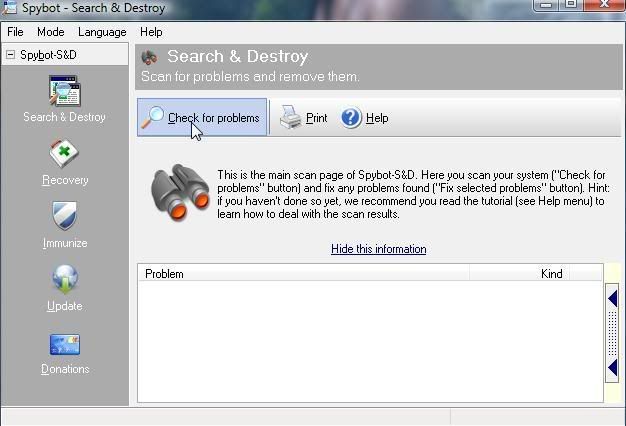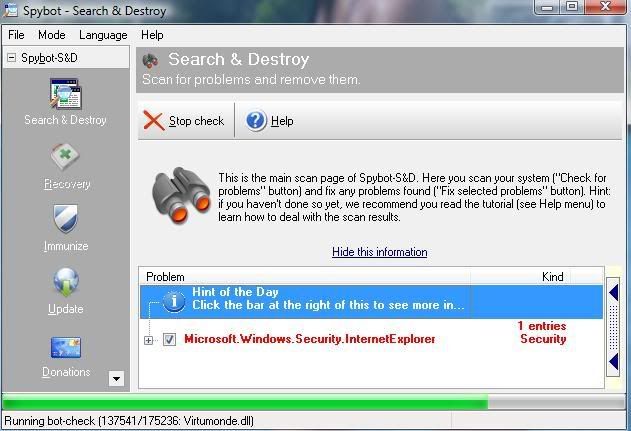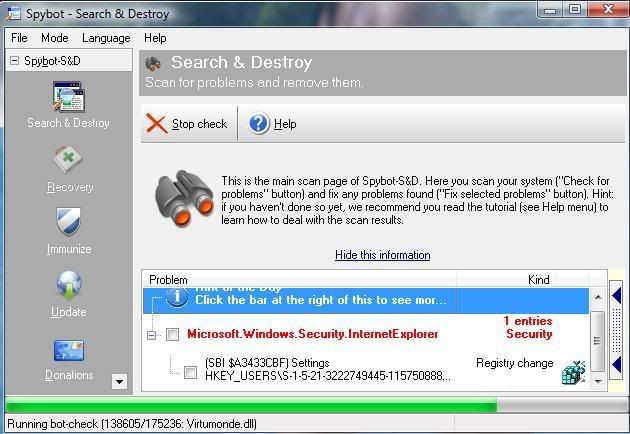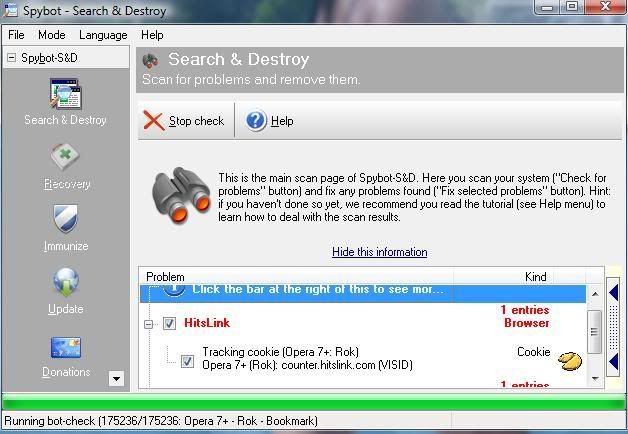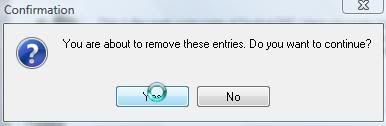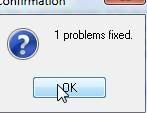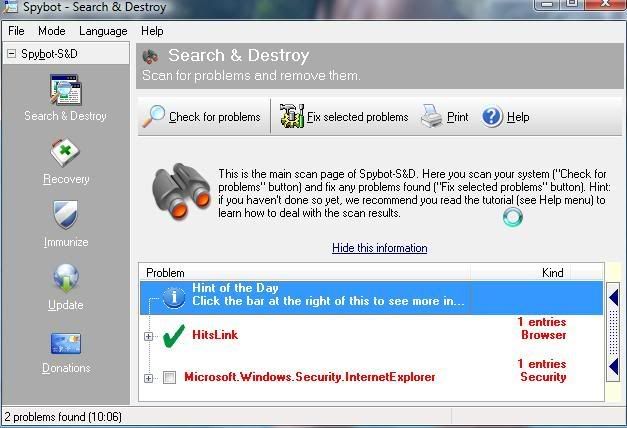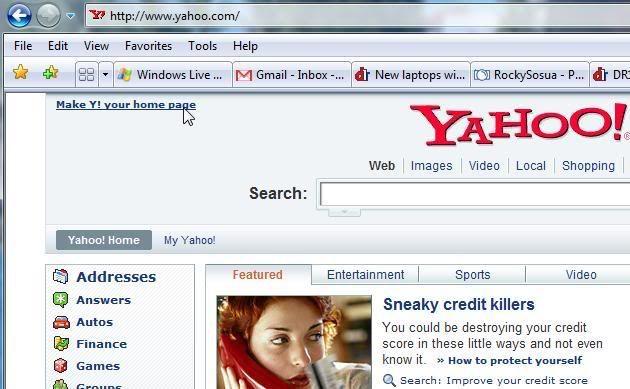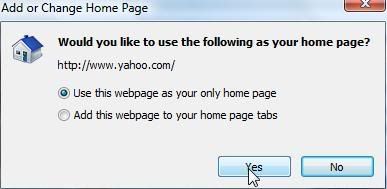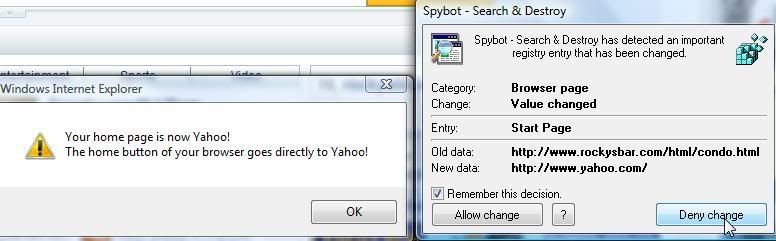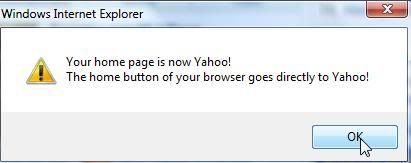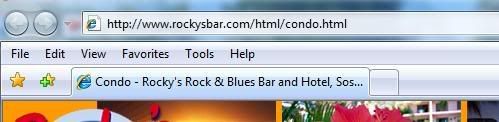Choosing an anti virus program.
This may appear to be a difficult choice, but it isn't.
People are loyal to their anti virus programs like they are about car brands.
One could argue 'till the cows come home about which is best.
My solution was to test them on our computers here, both with XP and Vista.
The long and short of it is that AVG and Avira IMO are the two best free AV programs.
The new AVG 8 appears to be the heavier (will slow down weaker computers) of the two. It is the most proven AV program I know and the new 8 version is elaborate and effective.
Avira, on the other hand, seems to be virtually as good, but it is a lot lighter (great for medium and low powered XP puters) than the AVG.
I use Avira on all our XP puters and AVG on the Vista PC.
Despite a noticeable slowdown with AVG on the XP puters, it does not appear to slow down my Vista puter.
perhaps it agrees better with Vista, but most likely it is due to the power of my machine. (2.0 dual core AMD processor with 3.5 gigs of ram and a high speed 7,200 rpm hard drive.)
Click on this link to download the free AVG anti virus program.
MajorGeeks.Com - Contacting Download Site
Click on this link to download the free Avira anti virus program.
MajorGeeks.Com - Contacting Download Site
If you have any Norton/Symantec programs that you want to get rid of, click on this link to download a special "Norton Removal Tool".
Norton can be a biotch to remove and it invariably leaves stuff behind, as well as it has been known to "sabotage" certain capacities on your puter, when removed in a conventional fashion, thus encouraging folks to contact Norton for help, at which point they convince the client to send X amount of dollars for a new installation.
Thus the need of this removal tool.
MajorGeeks.Com - Contacting Download Site
This may appear to be a difficult choice, but it isn't.
People are loyal to their anti virus programs like they are about car brands.
One could argue 'till the cows come home about which is best.
My solution was to test them on our computers here, both with XP and Vista.
The long and short of it is that AVG and Avira IMO are the two best free AV programs.
The new AVG 8 appears to be the heavier (will slow down weaker computers) of the two. It is the most proven AV program I know and the new 8 version is elaborate and effective.
Avira, on the other hand, seems to be virtually as good, but it is a lot lighter (great for medium and low powered XP puters) than the AVG.
I use Avira on all our XP puters and AVG on the Vista PC.
Despite a noticeable slowdown with AVG on the XP puters, it does not appear to slow down my Vista puter.
perhaps it agrees better with Vista, but most likely it is due to the power of my machine. (2.0 dual core AMD processor with 3.5 gigs of ram and a high speed 7,200 rpm hard drive.)
Click on this link to download the free AVG anti virus program.
MajorGeeks.Com - Contacting Download Site
Click on this link to download the free Avira anti virus program.
MajorGeeks.Com - Contacting Download Site
If you have any Norton/Symantec programs that you want to get rid of, click on this link to download a special "Norton Removal Tool".
Norton can be a biotch to remove and it invariably leaves stuff behind, as well as it has been known to "sabotage" certain capacities on your puter, when removed in a conventional fashion, thus encouraging folks to contact Norton for help, at which point they convince the client to send X amount of dollars for a new installation.
Thus the need of this removal tool.
MajorGeeks.Com - Contacting Download Site